Week 4 - Embedded Programming#
- Authors:
Kai Naito,Asako Okazaki,Kae Nagano,Yosuke Tsuchiya,Georg Tremmel - Created:
3/9/2019, Last Update:2/13/2025
Today’s Agenda#
- Quick check: This week’s assignment
- Hands-on: Playing around with Wokwi & RP2040 Datasheet : slide
Assignments & Goal#
Refer to Assessment page
Group assignment#
- demonstrate and compare the toolchains and development workflows for available embedded architectures
Individual Assignments#
- browse through the data sheet for your microcontroller
- write a program for a microcontroller,and simulate its operation,to interact (with local input &/or output devices) and communicate (with remote wired or wireless connections)
- extra credit: test it on a development board
- extra credit: try different languages &/or development environments
Comment
This week, you won’t necessarily use the results of your group assignments in your individual work, so it doesn’t matter which one you do first.
Learning Outcomes#
- Implement programming protocols.
Have you?#
Nueval check list
- Linked to the group assignment page
- Browsed and documented some information from your microcontroller’s datasheet
- Programmed your simulated board to interact and communicate
- Described the programming process(es) you used
- Included your source code
- Included ‘hero shot(s)’
How to enjoy assignment#
Data sheet for your microcontroller#
Recommendation:
- RP2040
-
Find and browser through datasheet of your choosen processor.
- Prove that you browsed through the datasheet by making screenshots, annotations and comments.
Simulation#
- Raspberry Pi Pico
- Xiao ESP32C3
- Xiao is not listed in the Wokwi, but you can access from here
- You can also try Arduino, ESP32-WROOM-32 and STM32
Programming the XIAO#
- XIAO Families
- XIAO Families Wiki
- Getting Started with Seeed Studio XIAO ESP32C3
- Programming the Seeed Studio XIAO RP2040 Arduino C, MicroPython, CircuitPython
- Getting Started with Seeed Studio XIAO SAMD21
Other Boards#
-
- Spec
- Development
- Makecode : Block Editor(cloud)
- Python : Python Editor(cloud)
- STM32
- Fab Academy boards
- There are some AVR and ARM boards in the lab.
Programming Ideas#
There is no need to program the code from scratch - but you need to write an original program. Let’s start by changing Neil’s code.
- Change LED blinking cycle, pattern by text input
- LED lighting by PWM
- Neopixel: color pattern, position
- Input/Output devices related to your Final Project
- Dual core trial
- Python + Thonney
Announcements#
Recitation#
Class Video (recorded)#
Old references#
- Programming environments for the ATtiny(TinyAVR) 1-series.
Think is keep for historical reasons - and for students who want to work with the ATtinys. (ATtiny412, ATtiny1614, ATtiny3216)
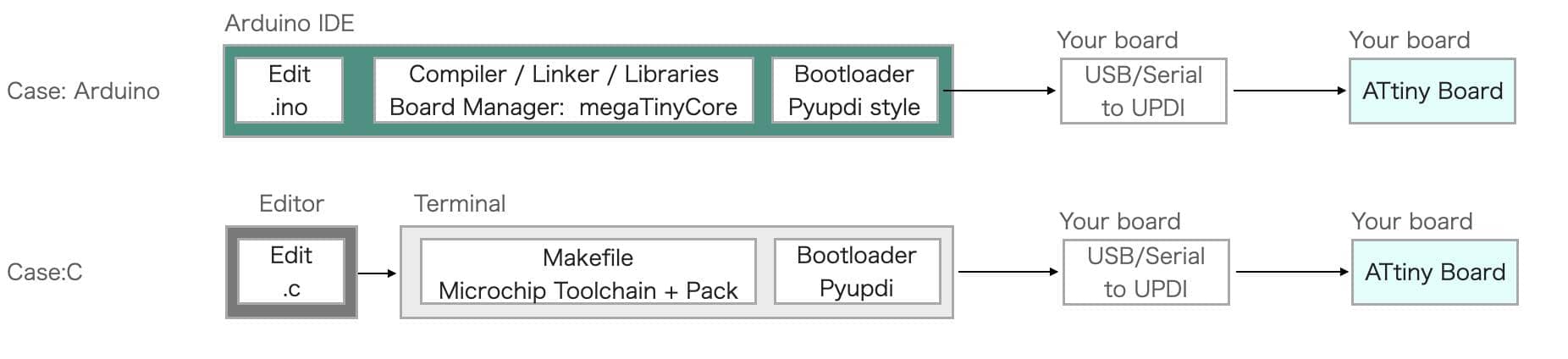
Deep Dive: Programming the ATtiny with C
ATtiny (TinyAVR) 1-series C environment#
-
Download toolchain from Microchip site.
-
Download ATtiny_DFP atpack from Atmel ATtiny Series Device Support packs.
Change the file extention from .atpack to .zip, then unzip it. -
Install python utility
pyupdi. Refer to the software part of the document. tinyAVR 1-series -
Write the path to ATtiny_DFP atpack at “PACK=” part of Makefile.
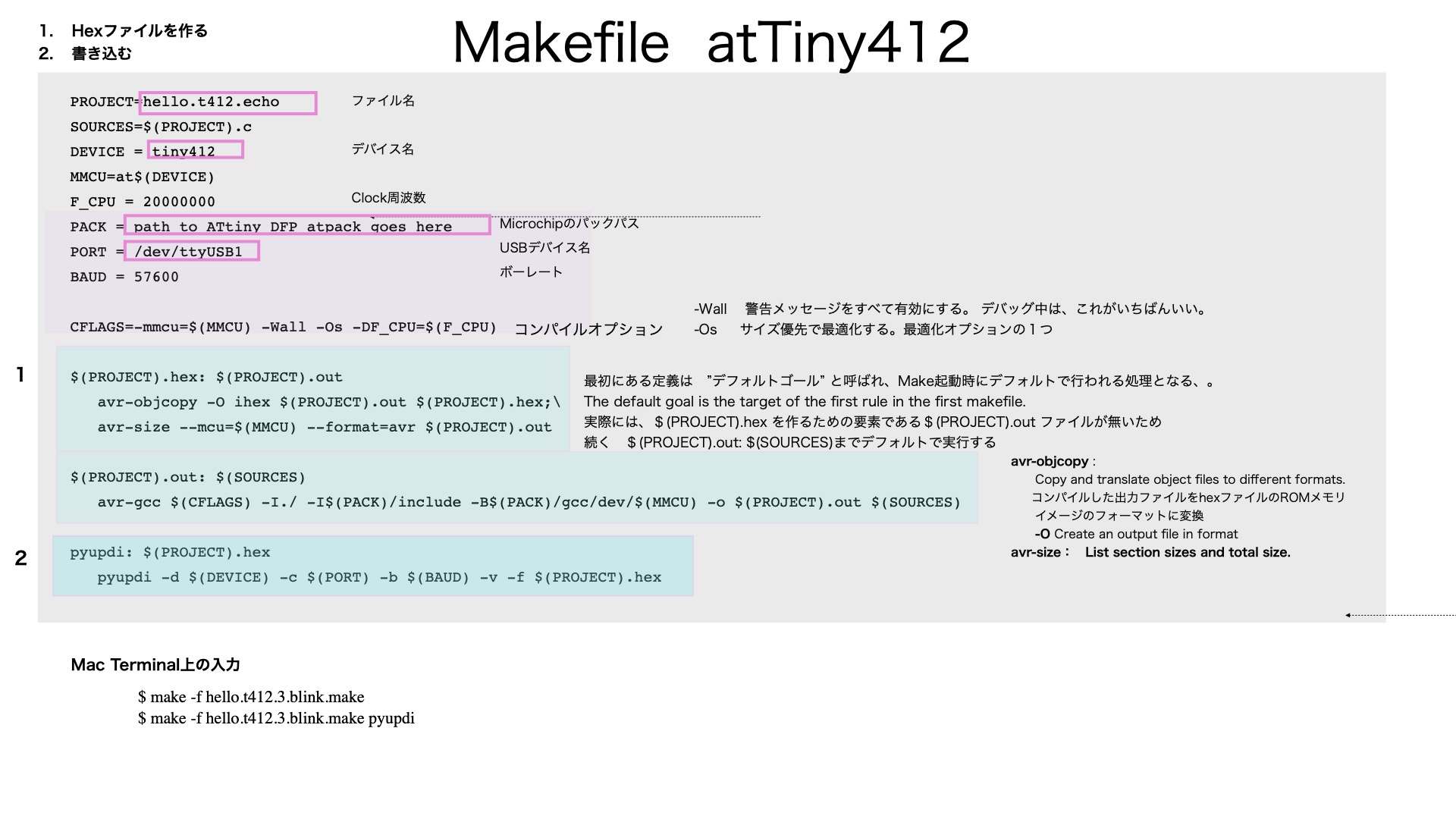
PROJECT=blinc_3216 # project name of your file, my C file is called 'blink_3216.c'
SOURCES=$(PROJECT).c
DEVICE = tiny3216 # Target Processor
MMCU=at$(DEVICE)
F_CPU = 20000000
PACK = /Users/georg/Documents/avr/Atmel.ATtiny_DFP.1.9.337 # Absolute Path to ATtiny Lib
PORT = /dev/tty.usbserial-D307OEPA # Serial Port or your Programmer, find with lsusb
BAUD = 57600
CFLAGS=-mmcu=$(MMCU) -Wall -Os -DF_CPU=$(F_CPU)
$(PROJECT).hex: $(PROJECT).out
avr-objcopy -O ihex $(PROJECT).out $(PROJECT).hex;\
avr-size --mcu=$(MMCU) --format=avr $(PROJECT).out
$(PROJECT).out: $(SOURCES)
avr-gcc $(CFLAGS) -I./ -I$(PACK)/include -B$(PACK)/gcc/dev/$(MMCU) -o $(PROJECT).out $(SOURCES)
pyupdi: $(PROJECT).hex
pyupdi -d $(DEVICE) -c $(PORT) -b $(BAUD) -v -f $(PROJECT).hex
Once your make file is configured, run the following command in your shell:
make -f hello.t412.3 .blink.make
make -f hello.412.3.blink.make pyupdi
This will upload the program to your MCU.
AVR C Programming / Make file#
AVR C Programming Reference#
-
Mbed ARM社のプロトタイピング用ワンボードマイコンおよびそのデバイスのプログラミング環境
- Mbed Studio (開発環境)
- ArduinoIDEでプログラムを書き込むセットアップ方法
- Bitwise operators
- AVR microcontroller beginner guide (youtube)
- Digging in to ArduinoIDE commands (youtube) シンプルなパルスを出すプログラムの処理時間を例にとり、ArduinoIDEのコマンドをC言語まで分解しながら、AtmelStudioを使ったCプログラミングについて解説している。
- FabAcademy Japan 昨年のサポートドキュメント(竹村さん作成)
Try your favorite board from the list below. If you have a board that you want to use in your final project, this is a great opportunity to try it out.
- Kamakura 2020 group assignment
- Kamakura 2021 group assignment (ESP32, Microbit, M5 Stack)
- Kamakura 2022 group assignment Kuriyama(Raspberry Pi, Microbit), Indonesia(Esp8266, )
FabAcademy Boards#
- ARM Cortex M0+: hello.D11C.blink
- ARM Cortex M0+: hello.D21E.echo
- ARM Cortex M0+: SAMD21E Breakout
- Xtensa/WSP-WROOM-32
- Xtensa/ESP-WROOM-02
Interesting examples unique to microcomputers
-
hello.t412.blink.ino
Neil is comparing the speed of LED ON/OFF by the usual Arduino DigitalWrite and bit operation. -
ring.ESP32.ino
Directly connect the output pin and input pin to oscillate, and measure the performance of the microcontroller from its frequency. >> GPIO test -
hello.ftdi.44.echo.c
Sample codes that are commonly used on each board. Wait in a loop until serial_pin_in goes low, then detect start bit and start communication. -
hello.ftdi.44.echo.interrupt.c
echo program using serial_pin_in pin change interrupt.
Comment