Toggling Layers in Eagle#
Switching layers for traces, drills, and cutout is cumbersome process, so let’s create shortcuts for them.
Download a ULP#
Download a User Language Programs(ULP), called toggle-layer1.1.ulp by dcoryh192, and save it to ULP folder. If you don’t know where it is, check Eagle Control Panel > Options > Directories… .
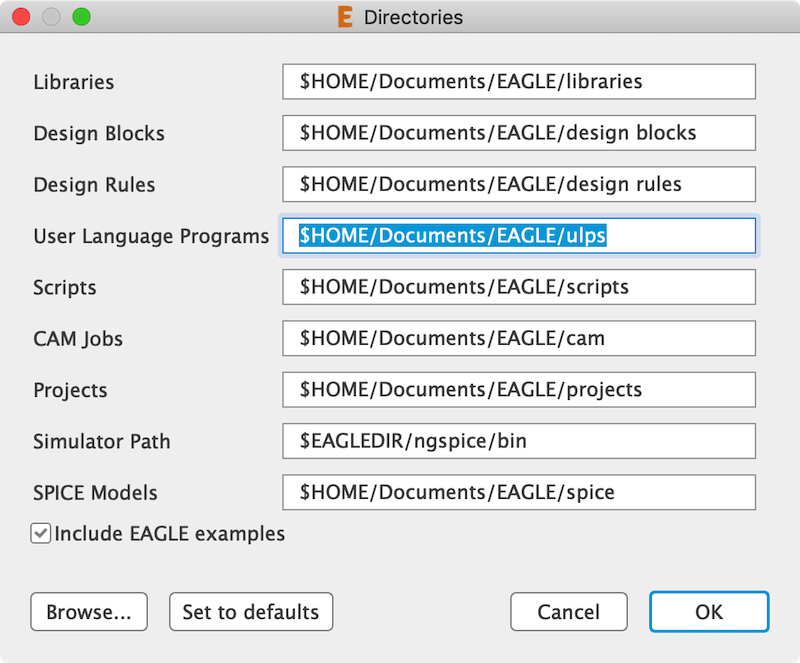
Editing eagle.scr#
You can find eagle.scr file under a directory, Scripts.
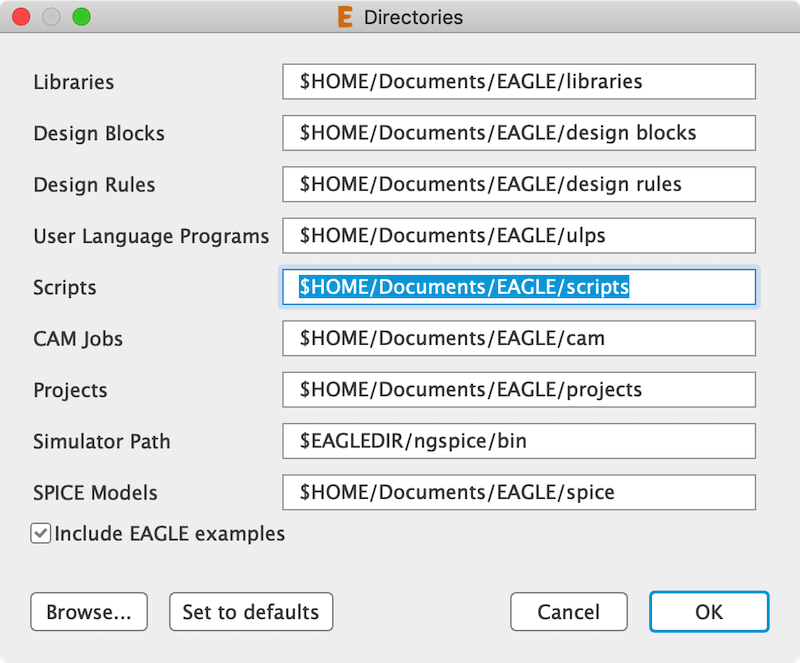
Open the file with your text editor, and create shortcuts you want. For example, I created shortcuts for toggling layers for traces, drill, cutout and for displaying (almost) all layers. Layers used depends on components you use. If you don’t get what you expect, add layer(s) in the script.
# Configuration Script
#
# This file can be used to configure the editor windows.
#
# Uncomment this if you want a set of useful default shortcuts!
#SCRIPT default-assign.scr;
#
# (omitted)
# DISPLAY (ALMOST) ALL
ASSIGN Alt+A 'RUN toggle-layer1_1 1 17 18 19 20 21 23 25 27 29 30 31 39 41 44 48 51 116';
# DSIPLAY FOR TRACES
ASSIGN Alt+T 'RUN toggle-layer1_1 1 17 18 116';
# DISPLAY FOR CUTOUT
ASSIGN Alt+C 'RUN toggle-layer1_1 48';
# DISPLAY FOR DRILL
ASSIGN Alt+D 'RUN toggle-layer1_1 116';
Here’s how it works.
references#
- toggle-layer1.1.ulp by dcoryh192 - User Language Programs(ULP) / Autodesk
- Eagleおすすめulpとショートカット設定ext…